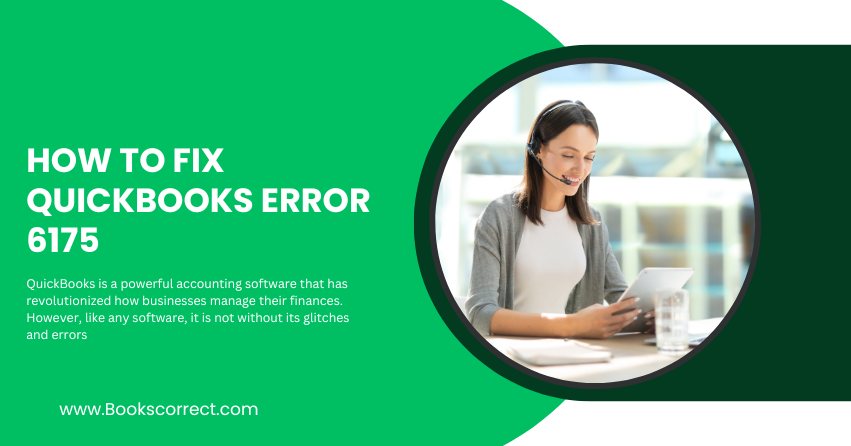
QuickBooks is a powerful accounting software that has revolutionized how businesses manage their finances. However, like any software, it is not without its glitches and errors. One such error is QuickBooks Error 6175. This error can be quite frustrating as it prevents you from accessing your company file. But don’t worry! This comprehensive guide will walk you through what QuickBooks Error 6175 is, the general causes, and troubleshooting solutions to fix it.
Table of Contents
ToggleWhat is QuickBooks Error 6175?
QuickBooks Error 6175 occurs when you try to access your company file, but the QuickBooks database server manager is unable to start or it is not responding. This error typically arises in multi-user mode when the server hosting the company file is unable to communicate effectively.
Error Message
The error message you might see looks something like this:
Error code: -6175, 0
QuickBooks is trying to access the company file but the database server is not responding.
Understanding the specifics of this error is crucial for effective troubleshooting.
General Causes of QuickBooks Error 6175
There are several reasons why you might encounter QuickBooks Error 6175. Knowing these causes can help you prevent the error from occurring in the future. Here are some of the most common causes:
Database Server Manager Issues:
- The QuickBooks Database Server Manager may not be running.
- Misconfigured Database Server Manager settings.
Firewall or Security Software Blocking:
- Firewall settings or third-party security software might be blocking QuickBooks’ access to the network.
Hosting Mode Issues:
- Incorrect hosting mode settings can lead to communication issues between the server and client computers.
Network Issues:
- Problems with the network connection can prevent QuickBooks from accessing the company file.
Corrupted Company File:
- Damage or corruption in the QuickBooks company file can also lead to Error 6175.
Multi-User Mode Configuration Issues:
- Improper setup or configuration of multi-user mode.
Troubleshooting Solutions to Fix QuickBooks Error 6175
Solution 1: Verify Hosting Settings
- Open QuickBooks on all computers.
- Go to File > Utilities.
- If you see the option Stop Hosting Multi-User Access on any computer, click it.
- Repeat these steps on all computers except the server.
Solution 2: Use QuickBooks File Doctor
- Download and install the QuickBooks Tool Hub from the official Intuit website.
- Open the Tool Hub and select Company File Issues.
- Click Run QuickBooks File Doctor.
- Select your company file from the drop-down menu.
- Choose Check your file and click Continue.
- Enter your QuickBooks admin password and click Next.
Solution 3: Check the QuickBooks Database Server Manager
- On the server computer, open the QuickBooks Database Server Manager.
- If it is not installed, download and install it from the QuickBooks website.
- Open the Database Server Manager and scan the folder where your company file is stored.
- Ensure the server is set to host multi-user mode.
Solution 4: Configure Firewall and Security Software
- Open your firewall or security software.
- Ensure that QuickBooks ports (8019, 56728, 55378-55382) are open.
- Add QuickBooks as an exception to your firewall.
- Restart your computer and try accessing the company file again.
Solution 5: Restart QuickBooks Database Server Manager Service
- Press Windows + R to open the Run dialog box.
- Type services.msc and press Enter.
- Locate QuickBooksDBXX service (where XX denotes your QuickBooks version).
- Right-click on it and select Restart.
- Try opening your QuickBooks company file again.
Solution 6: Repair QuickBooks Installation
- Open the Control Panel.
- Go to Programs and Features.
- Locate and select QuickBooks.
- Click on Uninstall/Change.
- Choose the Repair option and follow the on-screen instructions.
- Restart your computer once the repair process is complete.
Solution 7: Verify Folder Permissions
- Navigate to the folder where your company file is stored.
- Right-click on the folder and select Properties.
- Go to the Security tab.
- Ensure that Everyone has full control.
- Apply the changes and try accessing the company file again.
Solution 8: Use QuickBooks Database Server Manager Diagnostics
- Open the QuickBooks Database Server Manager on the server computer.
- Run a scan of the folder containing your company file.
- Review any issues reported and follow the recommended steps to resolve them.
Solution 9: Switch to Single-User Mode and Back to Multi-User Mode
- Open QuickBooks on the server computer.
- Go to File > Switch to Single-User Mode.
- Once in Single-User Mode, go back to File and select Switch to Multi-User Mode.
Conclusion
QuickBooks Error 6175 can be a significant hindrance, especially when you need immediate access to your company file. By understanding the causes and following the troubleshooting steps outlined above, you can effectively resolve this error and prevent it from occurring in the future. Regular maintenance of your QuickBooks software, along with proper network and security settings, will ensure a smooth and error-free experience.
