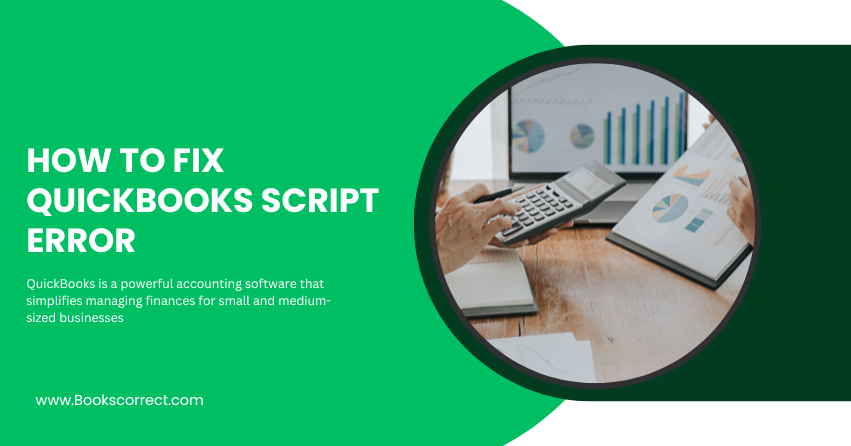
QuickBooks is a powerful accounting software that simplifies managing finances for small and medium-sized businesses. However, like any software, it can occasionally run into issues. One common problem users encounter is the QuickBooks Script Error. This article will delve into what this error is, its general causes, and provide step-by-step troubleshooting solutions to fix it. By following this guide, you’ll be able to resolve the script error and get back to managing your business smoothly.
Table of Contents
ToggleWhat is QuickBooks Script Error Message?
QuickBooks Script Error occurs when the software encounters an issue while trying to load a web-based feature or service. This error can pop up when performing various tasks, such as accessing bank feeds, reconciling accounts, or using online services within QuickBooks. The script error message typically appears as a dialog box stating that “A script on this page is causing Internet Explorer to run slowly,” followed by options to continue or stop running the script.
Common Script Error Messages:
- Error Message 1: “An error has occurred in the script on this page.”
- Error Message 2: “A script on this page is causing your web browser to run slowly.”
- Error Message 3: “Do you want to continue running scripts on this page?”
These errors can be frustrating, especially when you need to complete time-sensitive financial tasks. Understanding the root causes can help in troubleshooting and resolving the issue efficiently.
General Causes of QuickBooks Script Error
To effectively fix QuickBooks Script Error, it’s essential to understand what triggers it. Here are some common causes:
- Outdated Internet Explorer: QuickBooks relies on Internet Explorer for its web-based features. An outdated or unsupported version can lead to script errors.
- Browser Settings: Incorrect or corrupted browser settings, such as security or scripting settings, can interfere with QuickBooks.
- Internet Connection Issues: Unstable or slow internet connections can cause scripts to fail.
- Third-Party Add-ons: Browser add-ons or extensions can sometimes conflict with QuickBooks scripts.
- Cache and Cookies: Accumulated cache and cookies in the browser can corrupt script execution.
- Antivirus or Firewall: Overly aggressive antivirus or firewall settings might block script execution.
By identifying the cause, you can apply the most appropriate solution to resolve the script error.
Troubleshooting Solutions to Fix QuickBooks Script Error
Solution 1: Update Internet Explorer
Since QuickBooks uses Internet Explorer, it’s crucial to ensure you’re using the latest version.
- Open Internet Explorer.
- Click on the gear icon in the upper right corner and select About Internet Explorer.
- If an update is available, follow the prompts to install it.
- Restart your computer and try using QuickBooks again.
Solution 2: Check Browser Settings
Incorrect browser settings can cause script errors. Resetting these settings can often resolve the issue.
- Open Internet Explorer.
- Click on the gear icon and select Internet Options.
- Go to the Advanced tab and click on Reset.
- Check the box for Delete personal settings and click Reset.
- Once the reset is complete, click Close and restart your computer.
Solution 3: Clear Browser Cache and Cookies
Clearing your browser’s cache and cookies can resolve script errors caused by corrupted data.
- Open Internet Explorer.
- Click on the gear icon and select Safety, then Delete browsing history.
- Check the boxes for Temporary Internet files and Cookies.
- Click Delete and wait for the process to complete.
- Restart Internet Explorer and try accessing QuickBooks again.
Solution 4: Disable Third-Party Add-ons
Add-ons and extensions can interfere with script execution. Disabling them can help.
- Open Internet Explorer.
- Click on the gear icon and select Manage add-ons.
- In the Toolbars and Extensions section, disable all add-ons by selecting each one and clicking Disable.
- Restart Internet Explorer and check if the script error persists.
Solution 5: Configure Security Settings
Incorrect security settings can block scripts from running.
- Open Internet Explorer.
- Click on the gear icon and select Internet Options.
- Go to the Security tab and click on Custom level.
- Scroll down to Scripting and ensure that Active Scripting is enabled.
- Click OK and restart Internet Explorer.
Solution 6: Check Internet Connection
Ensure that your internet connection is stable and fast enough for QuickBooks to function correctly.
- Restart your modem and router.
- Check for any network issues or outages in your area.
- If possible, connect your computer directly to the modem with an Ethernet cable to rule out Wi-Fi issues.
Solution 7: Adjust Firewall and Antivirus Settings
Overly aggressive firewall or antivirus settings can block scripts.
- Open your antivirus or firewall software.
- Navigate to the settings and look for options related to web protection or script blocking.
- Add QuickBooks as an exception to the list of allowed programs.
- Save the changes and restart your computer.
Solution 8: Reinstall QuickBooks
If none of the above solutions work, reinstalling QuickBooks might be necessary.
- Uninstall QuickBooks from your computer via the Control Panel.
- Restart your computer.
- Download the latest version of QuickBooks from the official website.
- Install QuickBooks and check if the script error is resolved.
Conclusion
QuickBooks Script Error can be a nuisance, but with the right approach, it is fixable. By updating Internet Explorer, checking browser settings, clearing cache and cookies, disabling add-ons, configuring security settings, ensuring a stable internet connection, adjusting firewall and antivirus settings, and potentially reinstalling QuickBooks, you can resolve the error and get back to your essential accounting tasks.
