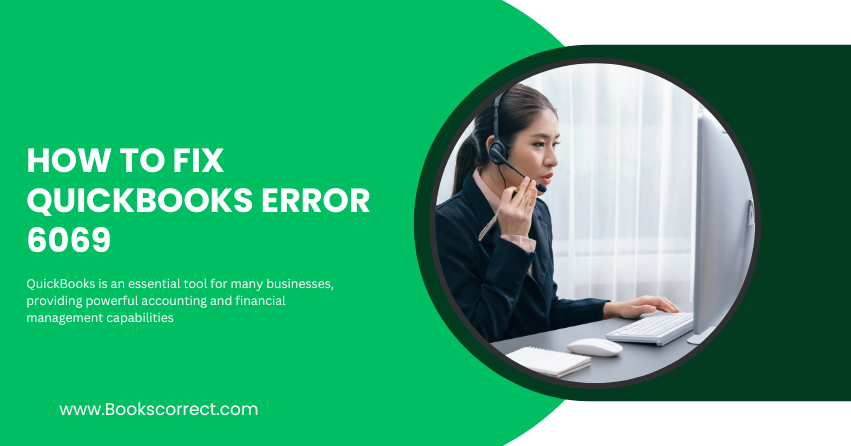
QuickBooks is an essential tool for many businesses, providing powerful accounting and financial management capabilities. However, like any software, it is not without its issues. One of the more frustrating errors users might encounter is QuickBooks Error 6069. In this guide, we will delve into what this error is, the general causes, and detailed troubleshooting steps to fix it.
Table of Contents
ToggleWhat is QuickBooks Error 6069?
QuickBooks Error 6069 is an error code that typically occurs when the software encounters issues with the company file. This error can prevent you from opening your QuickBooks company file, which can be incredibly disruptive to your business operations. The error message usually reads: “QuickBooks has encountered a problem and needs to close. We are sorry for the inconvenience.”
General Causes of QuickBooks Error 6069
Understanding the root causes of QuickBooks Error 6069 can help in effectively troubleshooting and preventing it in the future. Here are some common reasons why this error might occur:
- Corrupted Company File: The company file may become corrupted due to various reasons such as system crashes, power failures, or improper shutdowns.
- Incorrect Hosting Configuration: Incorrect hosting settings can cause conflicts and lead to error 6069.
- Outdated QuickBooks Software: Using an outdated version of QuickBooks can lead to compatibility issues and errors.
- Firewall or Antivirus Blocking: Security software might block QuickBooks from accessing the company file.
- Incomplete Installation: An incomplete or corrupted installation of QuickBooks can cause various errors, including error 6069.
Troubleshooting Solutions to Fix QuickBooks Error 6069
Solution 1: Verify Hosting Settings
Incorrect hosting settings are a common cause of QuickBooks Error 6069. Follow these steps to verify and correct your hosting settings:
- Open QuickBooks on your workstation.
- Go to the File menu and select Utilities.
- If you see the option Stop Hosting Multi-User Access, click on it. If you see Host Multi-User Access, do not click it.
- Restart QuickBooks and check if the error persists.
Solution 2: Update QuickBooks
Using an outdated version of QuickBooks can cause various errors. Make sure your QuickBooks software is up-to-date:
- Open QuickBooks.
- Go to the Help menu and select Update QuickBooks Desktop.
- Click on the Update Now tab.
- Select Get Updates to start the download.
- Once the download is complete, restart QuickBooks and install the updates.
Solution 3: Use the QuickBooks File Doctor
QuickBooks File Doctor is a tool designed to fix common QuickBooks errors:
- Download and install the QuickBooks Tool Hub from the official Intuit website.
- Open the QuickBooks Tool Hub and select Company File Issues.
- Click on Run QuickBooks File Doctor.
- Select your company file from the drop-down menu or browse to locate it.
- Click Check your file and then Continue.
- Enter your QuickBooks admin password and click Next.
- The tool will scan and repair your company file.
Solution 4: Check and Repair Company File
If your company file is corrupted, you might need to repair it:
- Open QuickBooks and go to the File menu.
- Select Utilities and then Verify Data.
- If QuickBooks detects an issue with your data, you will need to repair it.
- Go to the File menu again, select Utilities, and then Rebuild Data.
- Follow the on-screen instructions to complete the repair process.
Solution 5: Reconfigure Firewall Settings
Sometimes, firewall or antivirus settings can block QuickBooks from accessing the company file. To fix this, you may need to reconfigure your firewall settings:
- Open your firewall or antivirus software.
- Locate the settings for application permissions.
- Ensure that QuickBooks has full access to the internet.
- If necessary, add QuickBooks as an exception.
Solution 6: Seek Professional Assistance
If none of the above solutions work, it might be time to seek professional assistance. Contact QuickBooks Support or a certified QuickBooks ProAdvisor for help.
Conclusion
QuickBooks Error 6069 can be a significant hurdle, but with the right approach, it can be resolved effectively. By understanding the causes and following the troubleshooting steps outlined above, you can get back to managing your finances smoothly. Always ensure your software is up-to-date and maintain regular backups of your company file to prevent data loss and minimize disruptions.
