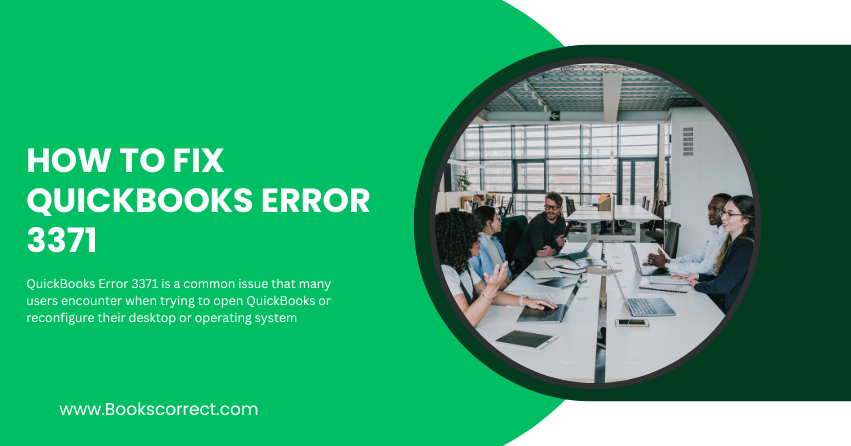
QuickBooks Error 3371 is a common issue that many users encounter when trying to open QuickBooks or reconfigure their desktop or operating system. This error can be frustrating and disruptive, but fortunately, it can be resolved with some troubleshooting steps. In this article, we will cover everything you need to know about QuickBooks Error 3371, including what it is, the general causes, and how to fix it.
Table of Contents
ToggleWhat is QuickBooks Error 3371?
QuickBooks Error 3371 typically occurs when QuickBooks cannot load the license data. The error message usually states:
“Could not initialize license properties. Error 3371: QuickBooks could not load the license data. This may be caused by missing or damaged files.“
This error is often accompanied by an error code such as Error Code 3371, Status Code 11118 or Error Code 3371, Status Code 1. When this error pops up, it prevents users from accessing their QuickBooks files, which can be quite disruptive to business operations.
General Causes of QuickBooks Error 3371
There are several reasons why you might encounter QuickBooks Error 3371. Understanding these causes can help in preventing the error from occurring in the future. Here are the most common causes:
- Damaged or Missing QBregistration.dat File: This is a crucial QuickBooks installation file that contains the license information. If this file is damaged or missing, QuickBooks will not be able to load properly.
- Corrupted MSXML Component: Microsoft’s MSXML component is essential for QuickBooks to run. If this component is corrupted, it can lead to Error 3371.
- Issues with QuickBooks Installation: An incomplete or corrupted QuickBooks installation can cause various errors, including Error 3371.
- Outdated Windows Operating System: Running QuickBooks on an outdated version of Windows can cause compatibility issues, leading to this error.
- Anti-Virus Interference: Sometimes, anti-virus software can mistakenly quarantine QuickBooks files, causing errors.
Troubleshooting Solutions to Fix QuickBooks Error 3371
Solution 1: Update Windows to the Latest Version
Before trying other solutions, ensure your Windows operating system is up to date. An outdated OS can cause compatibility issues with QuickBooks.
- Open Windows Settings: Press Win + I to open the Settings menu.
- Go to Update & Security: Click on “Update & Security” and then select “Windows Update”.
- Check for Updates: Click on “Check for updates” and install any available updates.
- Restart Your Computer: After updating, restart your computer and try opening QuickBooks again.
Solution 2: Run the QuickBooks Install Diagnostic Tool
This tool is designed to fix common installation errors, including Error 3371.
- Download the Tool: Visit the official QuickBooks Tool Hub and download the QuickBooks Install Diagnostic Tool.
- Install and Run: Follow the on-screen instructions to install and run the tool.
- Reboot Your Computer: Once the tool has finished running, restart your computer and try opening QuickBooks again.
Solution 3: Delete the ECML File
Deleting the ECML file will allow QuickBooks to recreate it and can resolve licensing issues.
- Open File Explorer: Press Win + E to open File Explorer.
- Navigate to the ECML File Location: The path is usually C:\ProgramData\Intuit\Entitlement Client\v8.
- Delete the ECML File: Locate and delete the EntitlementDataStore.ecml file.
- Reopen QuickBooks: Try opening QuickBooks again and follow the prompts to register the application.
Solution 4: Reinstall QuickBooks Using Clean Install
A clean install can fix any corrupted files that might be causing the error.
- Uninstall QuickBooks: Go to the Control Panel and uninstall QuickBooks from the Programs and Features section.
- Download QuickBooks Clean Install Tool: Download the Clean Install Tool from the QuickBooks website.
- Run the Tool: Follow the instructions to run the tool, which will remove all remnants of the previous installation.
- Reinstall QuickBooks: Download the latest version of QuickBooks from the official website and reinstall it.
Solution 5: Configure Anti-Virus and Firewall Settings
Ensure that your anti-virus and firewall settings are not blocking QuickBooks files.
- Open Anti-Virus Software: Open your anti-virus software and navigate to the settings or options menu.
- Add Exceptions: Add exceptions for QuickBooks files and folders. The most common paths to add are:
- C:\Program Files\Intuit\QuickBooks
- C:\ProgramData\Intuit\QuickBooks
- Configure Firewall Settings: Ensure that your firewall settings allow QuickBooks to access the internet.
Solution 6: Update or Reinstall MSXML Component
A corrupted MSXML component can cause QuickBooks Error 3371.
- Download MSXML: Visit the Microsoft website to download the latest version of MSXML.
- Install MSXML: Follow the on-screen instructions to install or update MSXML.
- Reboot Your Computer: Restart your computer and try opening QuickBooks again.
Preventive Measures for QuickBooks Error 3371
While troubleshooting steps can fix the issue, it’s always better to prevent errors from occurring in the first place. Here are some preventive measures:
- Regular Updates: Ensure that both your Windows operating system and QuickBooks software are regularly updated.
- Backup Your Data: Regularly backup your QuickBooks data to avoid data loss in case of errors.
- Maintain System Health: Keep your computer free from viruses and malware by using reliable anti-virus software.
- Proper Shutdown: Always properly shut down your computer to avoid file corruption.
Conclusion
QuickBooks Error 3371 can be a significant hindrance to your business operations, but with the right troubleshooting steps, you can resolve it quickly. By understanding the causes and following the solutions provided in this guide, you can get your QuickBooks back up and running in no time. Regular maintenance and preventive measures will also help you avoid encountering this error in the future.
