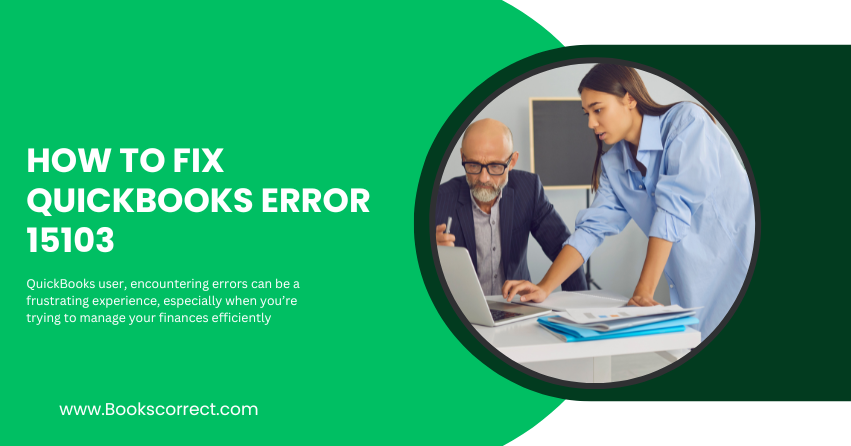
If you’re a QuickBooks user, encountering errors can be a frustrating experience, especially when you’re trying to manage your finances efficiently. One such error that users frequently encounter is QuickBooks Error 15103. This article will delve into what this error is, its general causes, and the troubleshooting solutions to fix it.
Table of Contents
ToggleWhat is QuickBooks Error 15103?
QuickBooks Error 15103 is a common issue that occurs when users try to update their QuickBooks software or download a payroll update. The error message typically reads: “Error 15103: The update program is damaged or the update program cannot be opened.” This error can halt your workflow and disrupt your accounting processes.
Symptoms of QuickBooks Error 15103
When you encounter this error, you might experience the following symptoms:
- The update process fails and the error message appears.
- QuickBooks crashes frequently after showing the error.
- The system becomes sluggish and unresponsive.
- The operating system might freeze periodically.
General Causes of QuickBooks Error 15103
Understanding the root causes of QuickBooks Error 15103 is crucial for troubleshooting. Here are some common reasons why this error occurs:
- Corrupted Download or Incomplete Installation: If the QuickBooks update file is corrupted or the installation is incomplete, you may encounter this error.
- Digital Signature Certificate Issues: QuickBooks requires a valid digital signature certificate to run updates. If this certificate is missing or corrupted, the error may occur.
- Incorrect Configuration of Internet Explorer: Since QuickBooks uses Internet Explorer for internet-related tasks, incorrect settings can cause errors.
- Antivirus or Firewall Interference: Security software sometimes mistakenly identifies QuickBooks update files as threats and blocks them.
- Registry Issues: Invalid or corrupted entries in the Windows registry can lead to QuickBooks errors.
Troubleshooting Solutions to Fix QuickBooks Error 15103
Now that we understand what causes QuickBooks Error 15103, let’s explore the steps to fix it. Follow these troubleshooting methods carefully to resolve the error.
1. Verify and Reinstall the Digital Signature Certificate
Step 1: Locate the QBW32.exe file. By default, this file is located in the C:\Program Files\Intuit\QuickBooks folder.
Step 2: Right-click on the QBW32.exe file and select Properties.
Step 3: Go to the Digital Signatures tab. Ensure that Intuit, Inc. is selected in the signature list.
Step 4: Click on Details and then click on View Certificate.
Step 5: In the certificate window, click Install Certificate.
Step 6: Follow the prompts in the Certificate Import Wizard to complete the process.
Step 7: Restart your computer and try updating QuickBooks again.
2. Configure Internet Explorer Settings
Step 1: Open Internet Explorer and go to Tools > Internet Options.
Step 2: Click on the Security tab and select Trusted Sites. Click on the Sites button.
Step 3: Add the following URLs to the trusted sites list:
- https://*.intuit.com
- https://*.quickbooks.com
Step 4: Ensure that the Require server verification (https:) for all sites in this zone option is unchecked.
Step 5: Click Close and then go to the Advanced tab.
Step 6: Scroll down to the Security section and make sure the following options are checked:
- Use TLS 1.2
- Use TLS 1.1
- Use TLS 1.0
Step 7: Click Apply and then OK. Restart Internet Explorer and try updating QuickBooks again.
3. Temporarily Disable Antivirus and Firewall
Step 1: Open your antivirus or firewall software.
Step 2: Find the option to disable the software temporarily. This option might be under Settings, Options, or Tools depending on the software you use.
Step 3: Disable the antivirus or firewall protection temporarily.
Step 4: Try updating QuickBooks again.
Step 5: Once the update is complete, re-enable your antivirus or firewall software to ensure your system remains protected.
4. Clean Install QuickBooks
If the above methods do not resolve the issue, a clean install of QuickBooks may be necessary.
Step 1: Uninstall QuickBooks:
- Press Windows + R to open the Run command.
- Type appwiz.cpl and press Enter.
- In the list of installed programs, find QuickBooks and click Uninstall.
- Follow the on-screen instructions to complete the uninstallation.
Step 2: Rename the installation folders:
- Open File Explorer and navigate to C:\Program Files\Intuit.
- Rename the QuickBooks folder to QuickBooks.old.
- Do the same for the folder located at C:\ProgramData\Intuit.
Step 3: Reinstall QuickBooks:
- Download the latest version of QuickBooks from the official Intuit website.
- Follow the on-screen instructions to install QuickBooks.
Step 4: Try updating QuickBooks again to see if the error is resolved.
5. Repair Windows Registry
Incorrect registry entries can cause various QuickBooks errors, including Error 15103. Here’s how to fix them:
Step 1: Press Windows + R to open the Run command.
Step 2: Type regedit and press Enter to open the Registry Editor.
Step 3: Before making any changes, back up the registry:
- Click on File and select Export.
- Choose a location to save the backup and provide a name for the file.
- Ensure that the Export range is set to All and click Save.
Step 4: Locate the following registry key:
- HKEY_LOCAL_MACHINE\SOFTWARE\Intuit\QuickBooks
Step 5: Right-click on the QuickBooks key and select Delete.
Step 6: Close the Registry Editor and restart your computer.
Step 7: Reinstall QuickBooks and check if the error is resolved.
6. Use QuickBooks Tool Hub
QuickBooks Tool Hub is a helpful utility provided by Intuit to fix common QuickBooks errors.
Step 1: Download QuickBooks Tool Hub from the official Intuit website.
Step 2: Open the downloaded file and follow the on-screen instructions to install it.
Step 3: Once installed, open QuickBooks Tool Hub.
Step 4: Go to the Program Problems tab and select Quick Fix my Program.
Step 5: Follow the prompts to complete the repair process.
Step 6: Try updating QuickBooks again to see if the error is resolved.
Conclusion
Encountering QuickBooks Error 15103 can be a frustrating experience, but with the right troubleshooting steps, it can be resolved. By verifying the digital signature certificate, configuring Internet Explorer settings, temporarily disabling antivirus and firewall software, performing a clean install, repairing the Windows registry, and using QuickBooks Tool Hub, you can effectively fix this error and ensure smooth operation of your QuickBooks software.
