QuickBooks, the widely acclaimed accounting software, has transformed the way businesses handle their financial records. However, like any sophisticated software, QuickBooks is not immune to technical glitches. One such troublesome issue is Error 6190, which can disrupt the smooth functioning of your financial operations.
Table of Contents
ToggleWhat is QuickBooks Error Message 6190?
QuickBooks Error 6190 occurs when a user tries to open a company file, but QuickBooks cannot access it. This error usually pops up with a message indicating that QuickBooks is unable to open the file on the host computer. Understanding this error is crucial for troubleshooting, as it directly affects the data integrity and accessibility of your financial information.
Key Symptoms of Error 6190
- Inability to open the company file: The primary symptom is the failure to access the company file.
- Frequent crashes: When attempting to access the company file, QuickBooks might crash repeatedly.
- Error Message: A specific error message appears, clearly stating Error 6190.
- Slow performance: Your QuickBooks software may perform slowly, especially when trying to access the company files.
General Causes of QuickBooks Error 6190
Identifying the causes of QuickBooks Error 6190 is the first step towards resolving it. Here are the most common reasons why this error occurs:
- Transaction Log File Mismatch: A transaction log file (.TLG) and the company file (.QBW) must match. If these files are not synchronized, QuickBooks displays Error 6190.
- Company File in Single User Mode: If the company file is being accessed by another user in Single User Mode, this error can be caused.
- Data Corruption: Corrupt data within the QuickBooks data file can trigger this error.
- Update Discrepancies: Sometimes, when different users are working on the same company file, and one of the users’ QuickBooks is updated while the others are not, it can lead to compatibility issues and result in this error.
Troubleshooting Solution To Fix QuickBooks Error 6190
Here are several steps you can take to resolve Error 6190 in QuickBooks:
Step 1: Use the QuickBooks File Doctor Tool
QuickBooks File Doctor Tool is an all-in-one solution provided by Intuit that helps to fix common issues, including company file discrepancies. To use this tool:
- Download and install the QuickBooks Tool Hub from the official Intuit website.
- Run the tool hub and select the Company File Issues tab.
- Click on Run QuickBooks File Doctor. Choose your company file from the drop-down menu. If you don’t see your file, browse and select it manually.
- Select the Check your file option and hit Continue.
- Enter your QuickBooks admin password and then select Next. The scan time depends on the size of your file.
Step 2: Fix the Mismatch
If the File Doctor didn’t resolve the issue, check for mismatch errors manually:
- Locate your company file on your drive. It has a .QBW extension.
- Right next to it, you should find a corresponding .TLG file with the same name but a different extension. Rename the .TLG file to something like “OLD_filename.TLG” — ensure not to delete or remove this file.
- Reopen QuickBooks and try to log in to your company file.
Step 3: Check for Single User Mode
Ensure that no user is accessing the company file in Single User Mode:
- Ask all users to close QuickBooks on their systems.
- Restart the server computer that hosts the company file.
- Open QuickBooks and try accessing the company file again.
Step 4: Verify Data Integrity
Corruption within the company file can cause Error 6190. To check for data integrity:
- Run QuickBooks and open the File menu.
- Choose Utilities and then Verify Data.
- Allow the tool to run. If it finds any issues with data integrity, proceed to Rebuild Data under the same menu.
Step 5: Ensure All Users Are on the Same QuickBooks Version
Discrepancies in software versions can lead to compatibility issues:
- Check the QuickBooks version on all computers used to access the company file.
- Update QuickBooks to the latest version on all systems if discrepancies are found.
Conclusion
QuickBooks Error 6190 can be a frustrating obstacle, but with the right approach, it’s entirely manageable. By methodically working through these troubleshooting steps, you can resolve the error and restore full functionality to your QuickBooks environment. Remember, maintaining regular backups and ensuring consistent software updates across all user platforms will help prevent this and other errors from occurring in the future.
