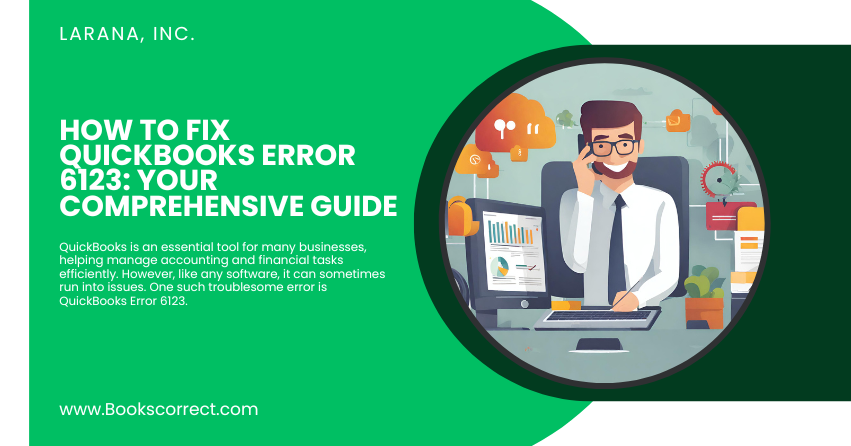
QuickBooks is an essential tool for many businesses, helping manage accounting and financial tasks efficiently. However, like any software, it can sometimes run into issues. One such troublesome error is QuickBooks Error 6123.
Table of Contents
ToggleWhat is QuickBooks Error Message 6123?
QuickBooks Error 6123 occurs when you are opening your company file over a network, in multi-user mode, or while upgrading a company file to a newer version of QuickBooks. This error can also appear during the backup process. When this error strikes, you might see a message stating, “Error -6123,0: We’re sorry, but QuickBooks can’t open your company file.”
Symptoms of QuickBooks Error 6123 include:
- Difficulty opening the company file
- Interruption in the backup process
- Error message pops up and crashes the active program.
- Slow performance of your PC, especially when using QuickBooks
General Causes of QuickBooks Error 6123
Understanding the underlying causes of QuickBooks Error 6123 is the first step towards resolving it. Here are some of the most common triggers:
- Network Connection Issues: Disruptions in the network connection linking the host server to QuickBooks can lead to this error.
- Damaged Company Files: Corrupted QuickBooks company files are a frequent source of this error.
- Multiple QuickBooks Database Services Running: Having multiple versions of QuickBooks installed can cause conflicts between different database services.
- Firewall Settings: Overly restrictive firewall settings may block QuickBooks from accessing necessary network ports.
- Damaged Windows User: A corrupted Windows user profile can also contribute to this error.
- McAfee Antivirus Service Interruption: Specific versions of McAfee antivirus have been known to interfere with QuickBooks operations when the data files are accessed.
Troubleshooting Solutions to Fix QuickBooks Error 6123
Resolving QuickBooks Error 6123 involves several troubleshooting steps. Here’s a systematic approach to fix the error:
- Download and Use QuickBooks File Doctor
Begin by utilizing the QuickBooks File Doctor tool. This tool can automatically diagnose and rectify a range of issues related to company files and network setups.
- Step 1: Download the QuickBooks Tool Hub.
- Step 2: In the tool hub, select the ‘Company File Issues’ tab.
- Step 3: Click on ‘Run QuickBooks File Doctor’.
- Step 4: Select your company file from the drop-down or browse to locate it.
- Step 5: Choose ‘Check your file’ and then Continue.
- Step 6: Enter your QuickBooks admin password and then click Next.
- Rename .ND and .TLG Files
.ND and .TLG files are configuration files that allow QuickBooks to access a company file in a network or multi-user environment. Sometimes, renaming these files can resolve the error.
- Step 1: Navigate to the folder containing your QuickBooks company file.
- Step 2: Locate the files with the same file name as your company files but with extensions .ND and .TLG.
- Step 3: Right-click each file and select Rename. Add ‘.OLD’ at the end of each file name (e.g., company_file.qbw.nd.OLD).
- Step 4: Open QuickBooks and try to sign in to your company file.
- Move Your Company File to a Different Location
If you’re having trouble accessing your file over a network, try moving it to the local drive on the workstation you are using.
- Step 1: Locate the original location of your company file.
- Step 2: Copy the file and paste it to a different folder in the local drive.
- Step 3: Try opening the company file from the new location.
- Disable Antivirus and Other Software Temporarily
Temporarily turn off your antivirus or other software that might interfere with QuickBooks. Ensure you turn them back on after testing.
- Create a New Windows User
If all else fails, creating a new Windows user can help, as the current user profile might be corrupted.
- Step 1: Go to the Control Panel.
- Step 2: Choose ‘Create a new user’ in the User Accounts.
- Step 3: Set the account type as Administrator.
- Step 4: Log out from the current user and log in with the new user credentials.
- Step 5: Try accessing QuickBooks.
Conclusion
QuickBooks Error 6123 is a complex issue influenced by various factors, from network problems to software conflicts. By methodically applying the solutions provided in this guide, you can effectively address the error and minimize disruptions in your financial management tasks. If the problem persists, contacting QuickBooks Support for professional assistance is advisable. Remember, every problem has a solution, and QuickBooks Error 6123 is no exception.
